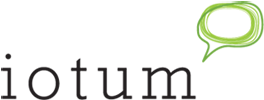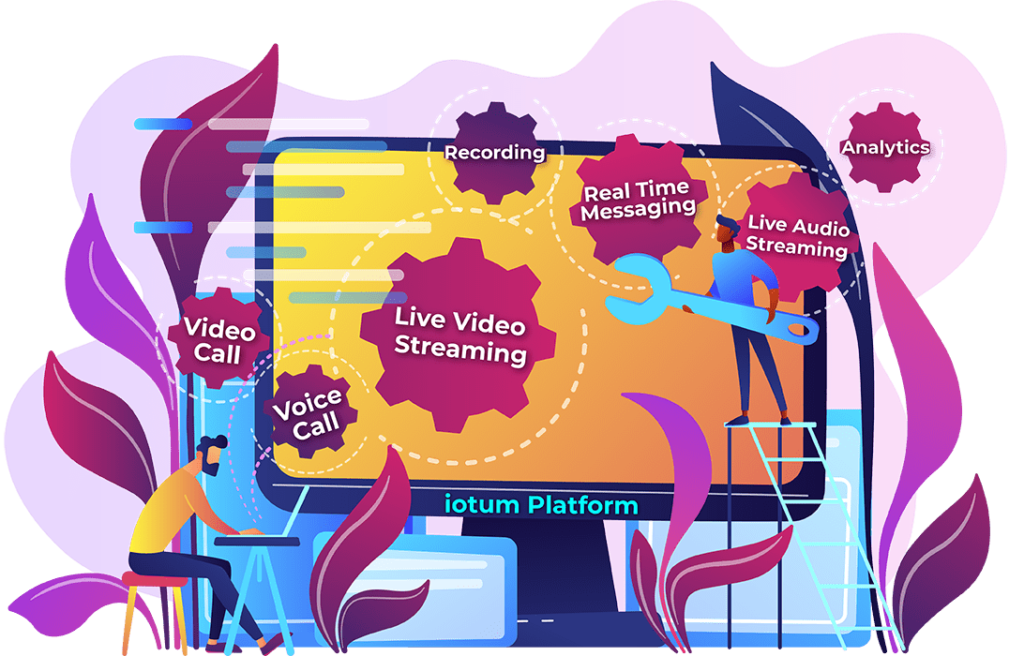If this is the first time you are learning to host a conference call on any platform, I would recommend starting at our support center where there are a lot of useful ‘How To’ guides and detailed support articles to help you get started.
If this is the first time you are learning to host a conference call on any platform, I would recommend starting at our support center where there are a lot of useful ‘How To’ guides and detailed support articles to help you get started.
If not, let’s get right into some tips to make your conferencing better.
7 easy tips for your next conference call
1. First of all, after choosing your meeting topic and agenda, we recommend scheduling your meeting through Callbridge in advance, before the day of the meeting. Just click on the Calendar icon labelled Schedule and follow the instructions on the screen.
For more detailed information about Scheduling Calls, see our blog post.
The meeting details will automatically be sent via email to all invitees with relevant conference details, as well as some useful tips on the best way to join the meeting. Fifteen minutes before the scheduled start time, everyone will get a meeting reminder.
2. Here’s a USEFUL TIP: Enter your mobile / cell phone number in the Settings section of your account under ‘PIN-less entry & SMS’. You will get a text message letting you know when your call is about to start and also when other participants are already in the conference call.
3. You don’t have to schedule every participant into your call in advance; you can also copy your meeting details via the copy details link at the top left of your account dashboard and send them via email or instant message to anyone who needs to join the call.
4. When they initially join the call, the first participant in your meeting will hear hold music. Once at least one other person joins, the music will stop and you will hear each other.
 5. Another USEFUL TIP: Make sure you call in as the moderator. To do that via internet, just make sure you are logged into your account. If calling via phone, use the moderator PIN instead of your access code. This will give you access to the moderator controls, enabling you to do things like mute other callers, lock the call, or initiate recording.
5. Another USEFUL TIP: Make sure you call in as the moderator. To do that via internet, just make sure you are logged into your account. If calling via phone, use the moderator PIN instead of your access code. This will give you access to the moderator controls, enabling you to do things like mute other callers, lock the call, or initiate recording.
6. With larger calls in particular, have someone else moderating the meeting while you are hosting the call. They will be able to manage the technical side of the meeting by muting callers, starting recordings, ensuring everyone is aware if they are muted, managing the chat box, and so on.
7. With Callbridge you have the option of allowing participants to join via phone or internet: it doesn’t have to be one or the other. You can also provide multiple local international or toll-free numbers. To set primary dial-ins, just go to Settings and select Primary Dial-In Numbers. These numbers will appear by default on all invitations.
Now that you know how to host a conference call the right way, it’s time to give it a try.
 Now that you’re up to speed and know how to host a conference call with Callbridge, the best conference calls of your life are in front of you!
Now that you’re up to speed and know how to host a conference call with Callbridge, the best conference calls of your life are in front of you!
If you haven’t already, take a moment to start your free trial today, and you will see for yourself just how easy it is to get started with Callbridge.