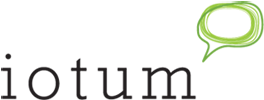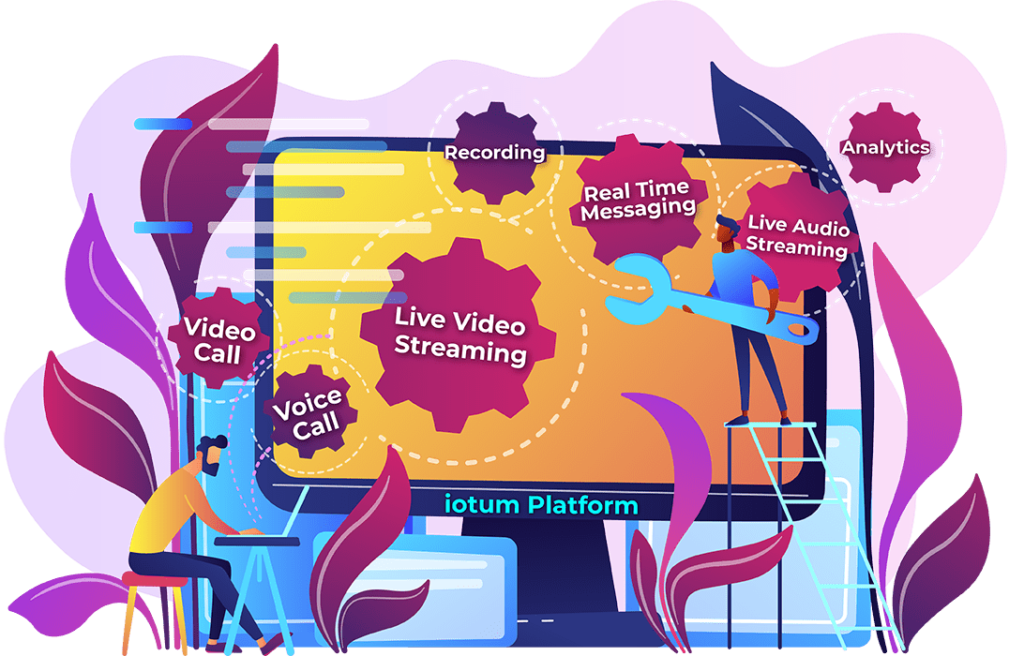By relying on fast and effective technology with productivity at the core of their focus, companies far and wide are charging up the way business is done. Empowering the flow of remote work is a video-centric communication strategy that includes apps.
With the right blend of video conferencing and integrations that make working from home feel like you’re still working in an office, both teams and individuals can achieve goals, develop business and carry on working from home as a united front.
Here are 9 apps designed to keep you on track:
9. Camo – For putting your best face forward on video calls
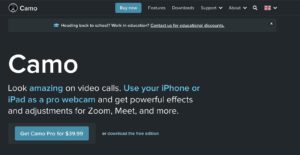 What is it? Camo lets you access the high-powered camera in your iPhone or iPad instead of relying on a low-grade webcam. It comes loaded with effects and adjustments that are compatible with video conferencing software. The super high-resolution streaming coming in directly from your device means it’s always 1080p.
What is it? Camo lets you access the high-powered camera in your iPhone or iPad instead of relying on a low-grade webcam. It comes loaded with effects and adjustments that are compatible with video conferencing software. The super high-resolution streaming coming in directly from your device means it’s always 1080p.
Camo lets you tune your image so you have complete control over the lighting, color correction, crop, and focus of your video. You don’t need extra hardware and it plugs right into your Apple device (Windows compatibility is coming soon!).
Why use it? Camo provides you full customization of your face, plus comes with a preview option so you know exactly how you’re being seen by others.
Plus, webcams are notoriously low-quality. Many only stream 720p whereas nowadays your Apple device delivers stunning shots with ~7 megapixels on the lower-end and ~12+ on the higher end.
Top Feature: Camo supports Slack, Google Chrome, and video conferencing software, without the extra set up or headache.
8. Slack – For minimizing emails and maximizing team communication
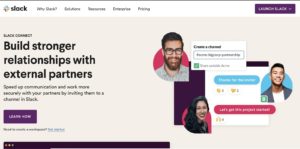 What is it? Slack is a communication app that streamlines all team communication into direct messaging by way of public and private channels. It is a multi-faceted tool that combines elements of messaging, email, file sharing, document sharing, break-out rooms, and video conferencing into one app. Plus, Slack is compatible alongside select video conferencing software.
What is it? Slack is a communication app that streamlines all team communication into direct messaging by way of public and private channels. It is a multi-faceted tool that combines elements of messaging, email, file sharing, document sharing, break-out rooms, and video conferencing into one app. Plus, Slack is compatible alongside select video conferencing software.
Why use it? Get feedback instantly with Slack to reduce response times, provide a record and summarization of exchanges, and give a visual understanding of who is active, what their time zone is, and how they can be reached otherwise. Create groups for team meetings or keep the conversation broad and open.
Top Feature: Use “Slackbot” to set reminders. If you need to remember an upcoming online meeting or appointment, simply use Slack’s bot within your conversation to write down what it is you need to be reminded of, and then set it and forget it.
7. Monday.com – For empowered project management that’s friendly and approachable
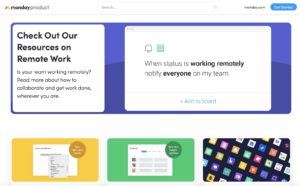 What is it? A flexible virtual project management tool that is visually engaging but simple and intuitive and used to organize projects. Monday provides users with a visual representation of work flows, who’s working on what, what’s in the pipeline, in process or complete.
What is it? A flexible virtual project management tool that is visually engaging but simple and intuitive and used to organize projects. Monday provides users with a visual representation of work flows, who’s working on what, what’s in the pipeline, in process or complete.
Employees can get a crystal clear understanding of project needs and asks. They can collaborate remotely and communicate via the dashboard. Everything is marked and all actions are tracked for fast retrieval and access to information instantly.
Why use it? It integrates seamlessly across other digital tools as well as video conferencing software. Monday’s robust system eliminates the need for seemingly infinite email threads and shows users exactly what’s going on with instant updates, color codes, graphs, and tables that are customizable and easy to update. You can even use Monday as a CRM or to manage ad campaigns.
Top Feature: Monday’s layout is able to show users the big picture. Rather than just seeing lists of tasks, Monday is a top-down approach that enforces goal-setting, helps map out processes, and tracks where things are and where they’re going.
6. Grammarly – For helping you write better and more effectively
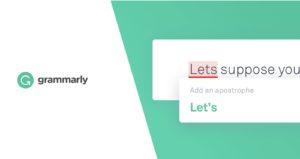 What is it? Using artificially intelligent technology, Grammarly spell checks everything you write on every interface including word processing tools, text chat, messages, documents and social media posts. Grammarly checks for spelling and grammatical errors, provides synonym suggestions and scans for plagiarism.
What is it? Using artificially intelligent technology, Grammarly spell checks everything you write on every interface including word processing tools, text chat, messages, documents and social media posts. Grammarly checks for spelling and grammatical errors, provides synonym suggestions and scans for plagiarism.
Why use it? Grammarly’s algorithms work in the background to help you become a better writer. Not only does it pick out and fix grammar, spelling, and usage, but it also suggests words based on the context of your sentence to help you express your ideas more succinctly. Plus, it pops up everywhere, from video conferencing text chats to word processing docs.
Top Feature: Use the “Plagiarism Checker” to scan through your writing and check for issues. Grammarly’s database has over 16 billion web pages to ensure your writing is fresh and error-free.
5. Snagit – For clearly marked and directional screen grabbing
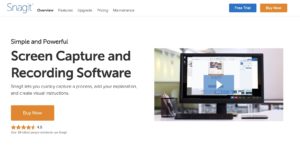 What is it? This screen capturing tool is designed to enhance how you grab screenshots to facilitate better communication. Snagit allows you to capture video display and audio, giving you a way to make detailed processes clearer, break down teaching techniques, drill down visual instructions, show navigation steps, and so much more. Snagit provides visual elements to make processes run more smoothly right off the get-go.
What is it? This screen capturing tool is designed to enhance how you grab screenshots to facilitate better communication. Snagit allows you to capture video display and audio, giving you a way to make detailed processes clearer, break down teaching techniques, drill down visual instructions, show navigation steps, and so much more. Snagit provides visual elements to make processes run more smoothly right off the get-go.
Why use it? Let’s say you’re back and forth with a designer working on a logo. Snagit is the tool that allows you to screenshot your progress and add notes, arrows, and call-outs as an alternative to long text chat discussions or phone calls.
Snagit gives you the option of recording your screen to share a quick video. Add this to your online meeting presentation so everyone can align more easily. Teachers will find this especially helpful when it comes to creating online course material.
Top Feature: Take a series of screenshots and transform them into a GIF! You can draw on top and create your own original.
4. 15Five – For a consistent and engaging feedback loop between employees and management
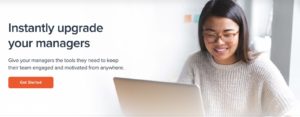 What is it? When your team comprises employees spread across different locations, sometimes work culture can suffer. With 15Five, both employees and managers are given a virtual solution that helps to keep the lines of communication surrounding performance, personal productivity, and general morale open and approachable.
What is it? When your team comprises employees spread across different locations, sometimes work culture can suffer. With 15Five, both employees and managers are given a virtual solution that helps to keep the lines of communication surrounding performance, personal productivity, and general morale open and approachable.
15Five software creates a feedback loop. Every week (or according to the settings), send out a 15-minute survey to employees that asks questions regarding their work and personal goals, KPIs, emotional well-being, and other metrics that affect their work output. Employers can then use this information to predict, assess, and gauge employee’s emotional temperatures, and find ways to improve future work performance.
Why use it? Get an in-depth look at employee satisfaction while giving employees the opportunity to raise questions, concerns, and work issues.
Top Feature: 15Five helps keep everyone aligned with their SMART goals and Objectives and Key Results by consistently tracking processes and progress. Team members can lay down goals and tracking processes that allow them to keep track of their commitment and grade their successes.
3. Google Calendar – For synchronizing schedules and setting dates instantly
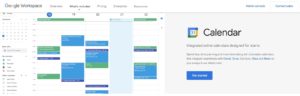 What is it? Google Calendar helps to visually manage time and see the details of your calendar and schedule. There are so many ways Google Calendar brings life to your day with a color coded process, images and maps that keeps you updated and adds context to your events.
What is it? Google Calendar helps to visually manage time and see the details of your calendar and schedule. There are so many ways Google Calendar brings life to your day with a color coded process, images and maps that keeps you updated and adds context to your events.
Why use it? Google Calendar assists in creating events quickly and simply, and
syncs with Gmail and most video conferencing systems
Top Feature: This app has cloud storage and saving down to an art. Even if you lose your phone, your schedule will still be stored online. All your events, online meetings, location info, pins and media are saved and accessible from a different device.
2. Google Drive – For secure and easy access cloud storage
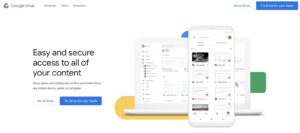 What is it? Google Drive gives you the instant gratification of being able to collaborate on files and folders from any mobile device, tablet or computer. Not only does Google Drive empower collaboration, its technology allows you to store and share with multiple users simultaneously. There’s no need to ever migrate projects.
What is it? Google Drive gives you the instant gratification of being able to collaborate on files and folders from any mobile device, tablet or computer. Not only does Google Drive empower collaboration, its technology allows you to store and share with multiple users simultaneously. There’s no need to ever migrate projects.
Why use it? Google Drive works on all major platforms so you can work seamlessly via browser, from any device. All of your content is visible, editable or commentable based on the settings you choose to share. Access is simple and streamlined and integrates with everything you’re already using or plan to use. There’s no need to convert file formats or worry about storing file types and images.
Top Feature: With it’s AI-powered technology, you can search and find what you’re looking for. The “Priority Use” feature is able to predict what you’re searching for by scanning and matching the most closely related content. Everyone can find files at lightning speed.
1. Forest – For laser-focused work and less social media use
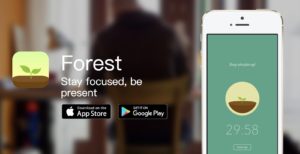 What is it? Working from home sometimes means that the mind wanders unsupervised. Forest reins in distraction and exercises self-control in a visual, and conceptual way. By making the connection that your focus is in direct proportion to the growing and blossoming of a virtual tree that needs to be taken care of, you can stay focused on what needs to get done.
What is it? Working from home sometimes means that the mind wanders unsupervised. Forest reins in distraction and exercises self-control in a visual, and conceptual way. By making the connection that your focus is in direct proportion to the growing and blossoming of a virtual tree that needs to be taken care of, you can stay focused on what needs to get done.
The idea is that you plant a seed, and when you don’t exit the app or do anything else on your phone, your seed grows. Alternatively, if you leave the app or do choose to veer off course, the tree withers.
Forest is a highly visual representation of your productivity. Stay focused and your seed will turn into a tree that will expand into a forest.
Why use it? Forest is meant to act as a motivation to get work done instead of browning social media. It also brings in a collaborative element that invites colleagues to go on this journey with you;
Collaborate on a project and plant a tree together (remember, you’re relying on your teammate to concentrate and help the seed grow)
Add a layer of competition to see who grows the biggest forest by keeping your phone down
Nurture different species of trees (over 30!)
Top Feature: Forest takes its concept into the real world by sponsoring the actual planting of real trees. Work on two things at once when you put a stop to your phone addiction and deforestation, simultaneously!
Use these apps to empower your habits and carve out how you’re able to produce work alongside an enhanced and video-rich approach. Shape your work-from-home experience or fuel your geographically independent remote work with Callbridge’s sophisticated video conferencing software.
Let Callbridge provide you with the direct line of communication you need to take on new business, close the gap with remote employees, and connect management to teams. Callbridge is compatible and a seamless fit with all of these apps that make working from home more streamlined and efficient. Plus, this enterprise software comes with its own suite of high-caliber features like screen sharing, online whiteboard, and more, for fast connections and high-powered productivity.