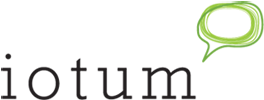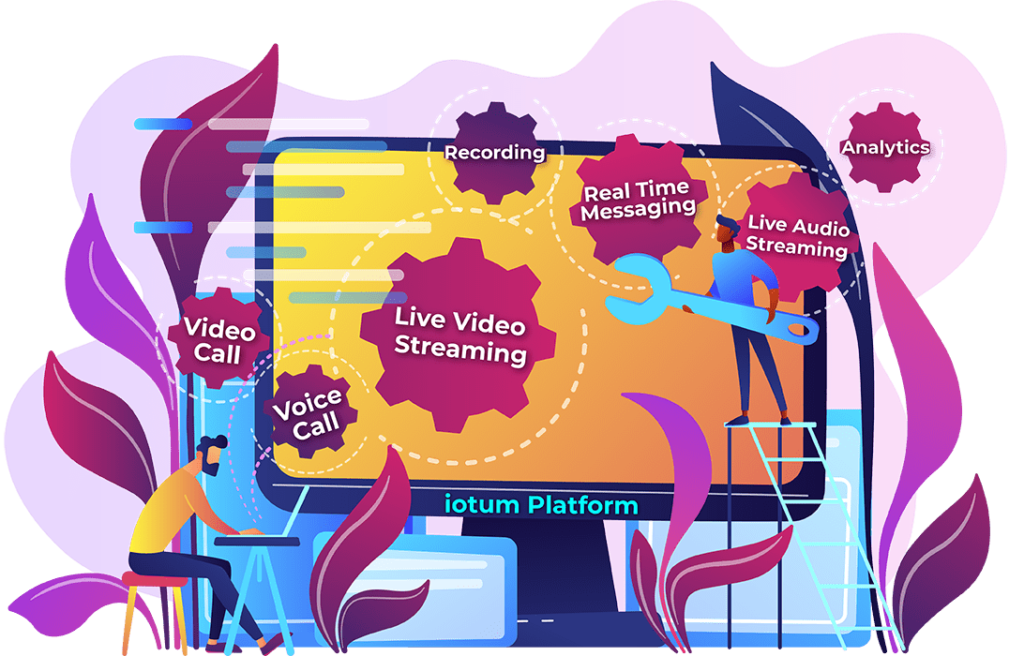If you take away one thing from this article, it’s that moderator controls make your conference better. Taking control of your conference call can remove echoes and audio feedback, as well as leaving the best impression on your important communication session.
Watch this funny video to see why moderator controls are important!
What Exactly Are Moderator Controls?
You can find all of your moderator controls if you go to the “Conference Details” section of your account, but for reference here are all of the controls available on FreeConference:
Available to all callers:
*2 Raise or lower your hand
By raising your hand, you get your moderator’s attention, they are notified that a hand is raised. You can dial *2 again to lower your hand
*6 Mute or unmute your line
Press *6 to mute your own line, this is great for reducing unwanted noise and audio interference
Available to call moderators only:
*5 Meeting Lock (Available with a premium subscription)
Lock the meeting so no one else can call in, a useful security feature for sensitive topics.
*7 Toggle Mute Mode (see below for details)
*8 Toggle entry and exit chimes
You can turn on and off the tones you hear when people call in and drop out.
*9 Start and stop recording (Available with a premium subscription)
Start and stop the recording at your discretion, you will hear a “recording started” or “recording paused” prompt after dialing *9.
*0 End Conference
Forcefully end the conference so no one else stays on the line.
Available Mute Modes *7:
Conversation Mode: Default mode where all participants may speak, mute or unmute themselves by pressing *6.
Q&A Mode: All participants are muted and have the ability to unmute themselves individually.
Presentation Mode: All participants are muted and can only be unmuted by the moderator.