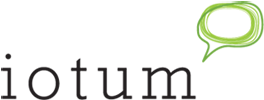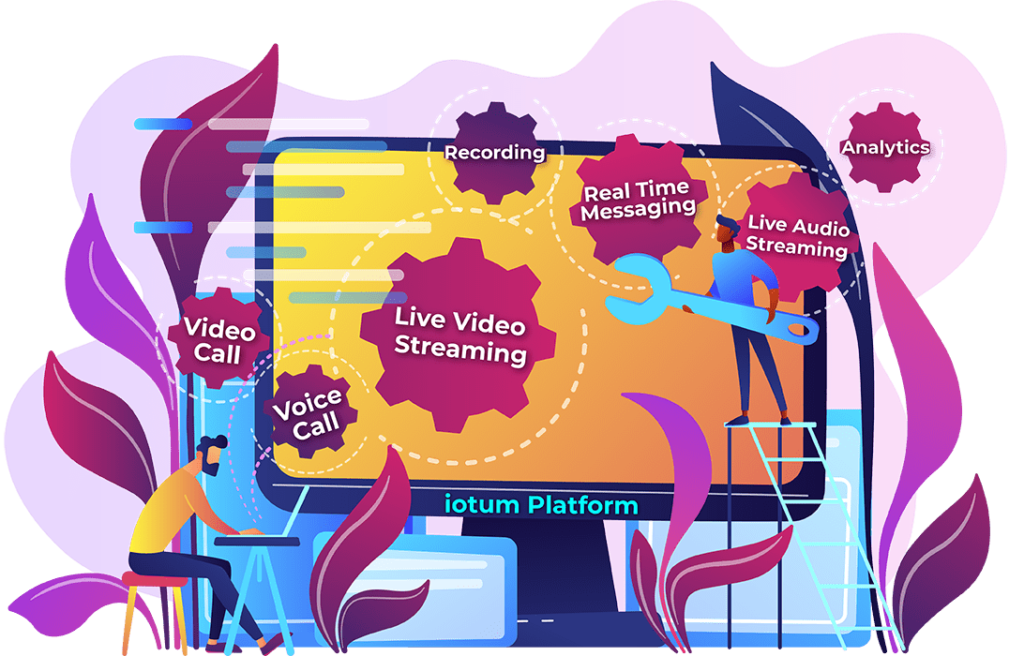Now that a lot of us are at home using video conferencing to connect with everyone from the office plus family and friends, we’ve gotten pretty used to having to work from different locations. Maybe you’re set up at your kitchen table, or you’ve moved things around to accommodate an at-home office. Perhaps you’re one of the lucky ones who gets to lounge by the pool with your laptop!
Now that a lot of us are at home using video conferencing to connect with everyone from the office plus family and friends, we’ve gotten pretty used to having to work from different locations. Maybe you’re set up at your kitchen table, or you’ve moved things around to accommodate an at-home office. Perhaps you’re one of the lucky ones who gets to lounge by the pool with your laptop!
For those of us who’ve had to figure out ways to make working from home work, it’s all too common that your space gets cluttered, or looks messy. Save time, and money while spicing up your everyday backdrop – try a virtual background. Especially if you’re looking to come across as put together, adding a Zoom custom background helps keep the meeting distraction-free.
So if you don’t have a pretty place to work or your family or roommate needs to walk around in the back, don’t stress. Here’s how to use and change up your Zoom background. The best part? It’s easy and there are plenty of appealing options to choose from.
How To Change Your Zoom Custom Background
Before a meeting:
- On your Mac or Windows computer, download the Zoom Desktop Client.
- Log into your Zoom account.
- Select the gear icon at the top right-hand corner to navigate settings.
- Look to the left menu. Select Virtual Background.
- Choose a Zoom background or select the “+” icon to upload and use your own image.
Changing Zoom background during a meeting:
- Click the “^” arrow next to Stop Video.
- To swap or turn off your Zoom background, Click “Choose Virtual Background”
Zoom comes loaded with options to choose from and gives you the option to upload your very own background, like your brand or business’ logo and proprietary colors. Depending on your mood, the nature of your meeting, and the type of work you’re doing, there’s a perfect virtual background for you.
Here’s the thing though; While Zoom might be at your top-of-mind awareness for web conferencing needs, there are many other hard-working Zoom alternatives on the market that pack just as much punch and come with sophisticated features like custom meeting backgrounds to make your business stand out.
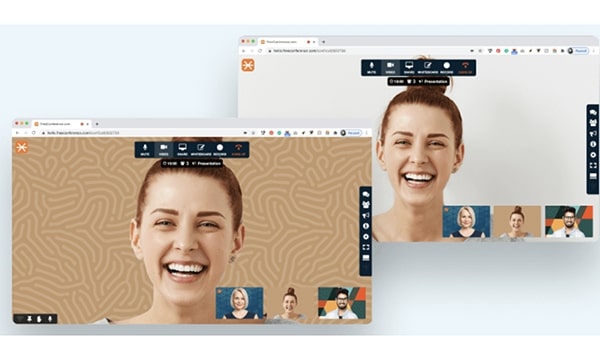 Try FreeConference.com for professional background images for your virtual meetings. Start your free video or voice conference call, share your screen or create a meeting room – for free! No credit cards are required, no contracts, and no extra equipment. FreeConference.com offers high-quality conference call service at no extra charge. You can host or join a free conference call with up to 100 participants, create a free online meeting room for webinars and presentations and use free screen sharing and free video and audio calls with your colleagues, clients, family, and friends.
Try FreeConference.com for professional background images for your virtual meetings. Start your free video or voice conference call, share your screen or create a meeting room – for free! No credit cards are required, no contracts, and no extra equipment. FreeConference.com offers high-quality conference call service at no extra charge. You can host or join a free conference call with up to 100 participants, create a free online meeting room for webinars and presentations and use free screen sharing and free video and audio calls with your colleagues, clients, family, and friends.
Plus, FreeConference.com comes with industry-leading features and technology for your free conference call – virtual backgrounds included!
With FreeConference.com, it’s just as easy to find, select and use a default background or upload your very own. Here’s how to change your FreeConference.com virtual background:
- Start your meeting
- Select the cog icon “Settings” from the right side menu
- Select the Virtual Background tab
- Select one of the following:
- To upload a background
- Blurr your current background
- Select a default option
- None
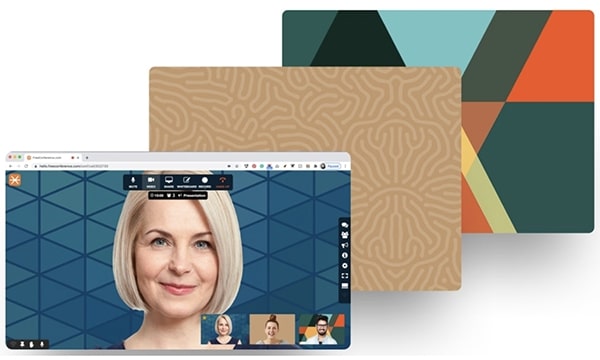 Use a virtual background to blend in or get noticed during an online meeting. Choose a beautiful landscape or abstract shapes and designs; Or pull up your own background image to enhance the visual appeal or showcase your branding. Some of the dynamic and fun, professional-looking backgrounds include abstract glass, Denali mountainscape, houses in the sun, a stylish work office, waterfall rainbow or geometric.
Use a virtual background to blend in or get noticed during an online meeting. Choose a beautiful landscape or abstract shapes and designs; Or pull up your own background image to enhance the visual appeal or showcase your branding. Some of the dynamic and fun, professional-looking backgrounds include abstract glass, Denali mountainscape, houses in the sun, a stylish work office, waterfall rainbow or geometric.
If you’ve never tried a virtual background for your Zoom meeting, it’s really simple and so easy to get started! Try 1 or 10 different options from FreeConference.com right here:



Palm leaves with shadows background

Want more? You can upgrade your account to include all the free features like virtual meeting backgrounds plus more call and web participants, audio and video recording, audio and video transcription, high security, caller ID, custom hold music, YouTube Live Streaming, and so many others.
Let FreeConference.com help jazz up your online meetings and virtual social gatherings with an exciting variety of backgrounds. Pull up bold and inviting colors or exciting and dynamic images. Plus, with FreeConference.com, you can upgrade your services to include audio and video recording, YouTube Live Streaming, Annotation, and tons more!