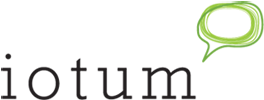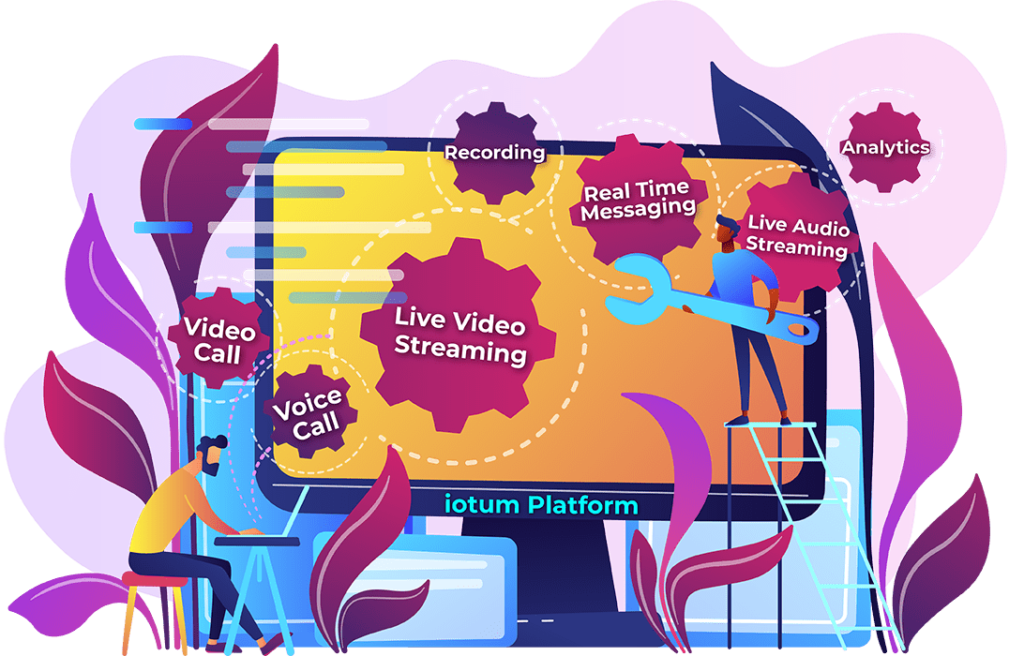It’s no secret that the global pandemic throughout 2020 and 2021 has accelerated the adoption of video conferencing all over the world.
People now use Zoom, Microsoft Teams, or other video conferencing solutions for many different purposes: virtual classrooms for children, webinars, virtual meetings, remote working, or even just for catching up with friends.
With that being said, many businesses have begun to see the benefits of video conferencing and are looking to embed video conferencing functionality on their websites.
In today’s digital era, adding video conferencing to your website, app, or platform can significantly improve your website visitor’s experience, whether in providing secure two-way communications, hosting successful branded events, and many different use cases.
Thinking about adding video conferencing to your website or platform but don’t know where to start?
You’ve come to the right place.
In this guide, we’ll discuss all you need to know about embedding video conferencing to your website or application and answer some key questions such as:
- What’s the urgency of adding video conferencing to your business?
- How can video conferences improve internal communications and customer experience?
- What are the security concerns in adding video conferencing to your platform?
- How hard is it to add video conferencing? What are our options?
And more.
Without further ado, let us begin right away.
Why Add Video Conferencing to Your Website?
We all know that video marketing is simply everywhere nowadays, but what’s the urgency of adding video conferencing and other video features to your existing website or application?
There are three basic use cases for adding video conference features to your platform:
1. Facilitating real-time two-way communication
Today’s consumers simply expect responsive and immediate answers from brands they are interacting with, and if possible, with just one tap or click. According to a recent study by HubSpot, 90% of current customers expect a response within 10 minutes to their questions or inquiries, or else they’ll move on to your competitor.
By adding video conferencing functionality to its website, a business can facilitate a real-time, immediate way for customers to interact with your website.
The two-way, immediate virtual communication can improve customer’s experience in interacting with your brand in several different ways:
- Eliminating misunderstandings and errors in understanding your customers’ needs and pain points. Understanding your customers better is key to enticing them to buy (and buy more) from you.
- Enabling better human connections with customers.
- Providing a better chance for your business to educate customers about your brand/product/service’s values.
We all know as a customer that it’s harder to say no during a face-to-face, real-time offering rather than offers over the phone or advertising. We can create the same effect via video conferencing.
2. Enabling digital events to assist your marketing efforts
Adding video conferencing functionality to your website allows businesses to host high-quality virtual events directly on their websites or applications: webinars, digital product launches, keynotes, and even fully-fledged digital conferences and trade shows.
By enabling branded digital events on your website, your business can create much more integrated real-time experiences for customers, clients, and internal stakeholders.
You can also leverage the video conferencing functionality to host “smaller” events like product demos, sharing client testimonials, case studies, and so on.
3. Improving internal communications
Adding video conferencing to your website, application, or platform can also provide tangible benefits for your internal stakeholders.
This is especially true if you have remote workers in your team (which is becoming increasingly common.) With video conferencing, remote teams can feel more connected to the organization they work in and other members in the team compared to email-based or phone-based communications.
Video conferencing also minimizes confusion and errors in transmissions. In email-based or phone-based communications, misunderstandings can happen despite your best efforts, but in video communications, we can leverage the context of facial expression and body language along with voice communications.
In the long run, this improved, more accurate communication can help improve the team’s morale and productivity.
How Website Video Conferencing Work
There are three viable solutions to adding video conferencing to your website or platform, each with its own pros and cons.
However, in choosing between these options, ultimately, it’s about the cost/difficulty of implementation vs. customizability.
The three options are
1. Building your solution from scratch
The first approach is to build the video conferencing functionality from scratch, either on your own, hiring a software developer, or outsourcing the project to a freelancer or agency. To meet the current standards expected by the market for a modern video conferencing solution for features and reliability, hiring or outsourcing to an experienced team is a necessity.
This is the option that provides the most freedom regarding customizability: you can design the video conferencing interface as you see fit, include as many branding elements as you want, and add any features you deem necessary for the intended use case(s).
However, this is also the option that is the most challenging and the most expensive. Even if you do have the budget to hire an experienced software developer, don’t underestimate the time needed to complete the development process and test the video conferencing solution until it’s ready for launch.
Not to mention, there will be ongoing costs on top of the upfront development costs for maintaining the solution, continuously adding new features to meet the growing customer’s expectations, upkeep costs of hosting the servers, and ensuring the reliability of the solution to minimize downtime and continue to work with all browsers. All of these can add up quickly, making the solution very expensive to maintain.
2. Embedding off-the-shelf solutions
The second option is to embed off-the-shelf (ready-made) video conferencing solutions like Zoom or Microsoft Teams on your website.
Most of the popular video conferencing solutions offer SDKs and/or APIs to easily embed their video conferencing functionality to your website or application. Many of these solutions are very affordable and even totally free.
This is the most affordable option and typically the easiest to implement, but also the option in which you’ll get the least freedom regarding customizability and personalization. You’ll need to stick with the interface, design, and features offered by default by the solution of your choice.
3. Integrating API from a white-label solution
In this option, you’ll get the best of both worlds: you can bypass the lengthy and expensive development process of building your solution from scratch, but you can customize the video conferencing functionality on your website as you see fit.
Callbridge is a white-label video conferencing solution that allows you to integrate its API to your website or application with ease.
Simply add a few lines of code to your application/website, and you’ll get your desired video conferencing features on your website.
While you won’t get the 100% freedom you’d otherwise get in building your own solution from scratch, with Iotum API, you’ll still get the ability to add your own logo, brand color scheme, and other elements to an existing application. Iotum also provides the service to implement any custom-tailored features to the API according to the customers’ requests.
How to Add Video Conferencing to Your Website via Iotum API
By partnering with Iotum, you can easily embed Iotum’s video conferencing functionality via API.
However, make sure your website is properly configured to ensure Iotum’s video conference player works as intended.
Website Requirements for Embedded Code
- You can embed any of the pages visible on Iotum into your website or web application using an iframe. Make sure to set the src parameter of the iframe to the meeting room’s URL.
- Make sure the iframe has camera and microphone functions allowed and set to fullscreen.
- The host page or pages must have a valid SSL certificate for Iotum’s iframe to work correctly in Chrome.
- In Internet Explorer or Edge, if the iframe is within another iframe (more than one level in depth), all ancestors of the Iotum’s iframe must belong to the same host.
Once all requirements have been fulfilled, simply copy and paste this code on your website:
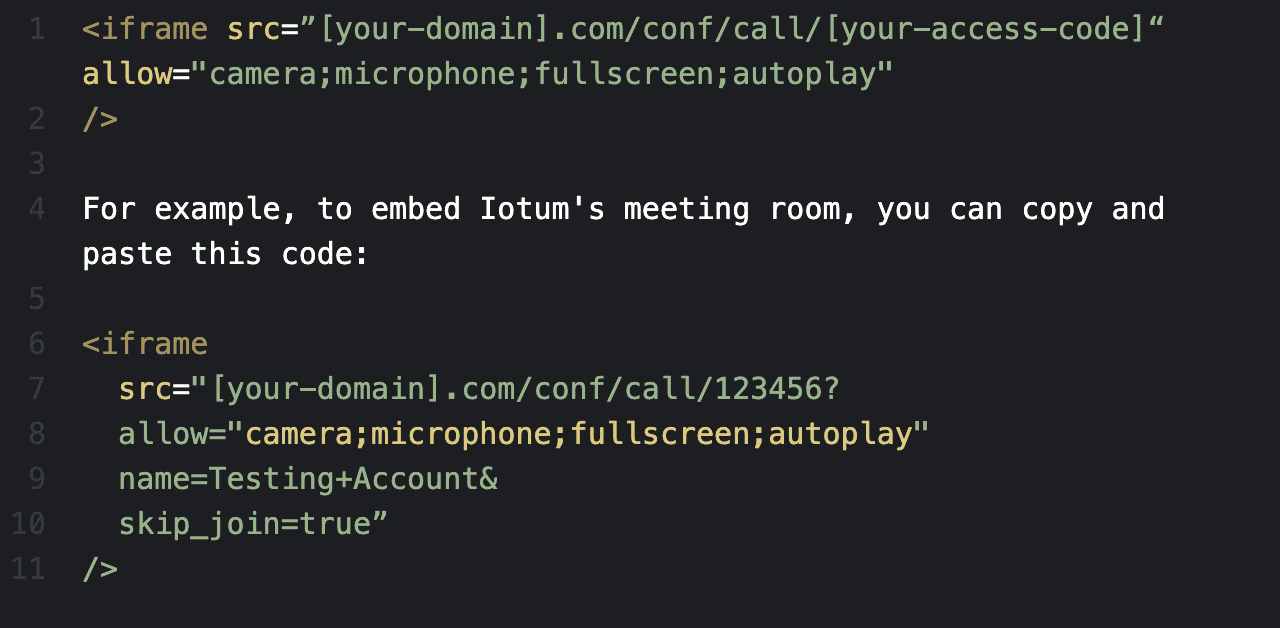
You can embed any of Iotum’s pages with the same code format.
If you’d like the user to be logged in before they can view and use the iframe, you can use the SSO function, as we’ll discuss further below in this guide.
Embedding Iotum’s live stream player
You can also live stream Iotum’s video conferences via HLS and HTTPS.
Similar to embedding the meeting room, you can embed Iotum’s live stream player via an iframe. Make sure the iframe’s attributes allow autoplay and fullscreen to ensure the live stream player works as intended.
Simply copy and paste the following code:

Note: 123456 is the access code of the meeting room being live-streamed
Customize Iotum’s Video Conference Room
As discussed, integrating video conferencing APIs means you’ll still get some freedom in customizing the video conference room to fit your brand’s look and feel. You also have the ability to add or remove any features on the video conferencing room as you see fit.
You can customize the video conference room in two main methods using these URL parameters:
name: string. By including this URL parameter, users will not be prompted to enter their names.
skip_join: true/false. By including this URL parameter, the users will not be presented with the video/audio device selection dialog. Users, by default, will join using their system’s default microphone and camera.
observer: true/false. When a user joins the video conferencing room with their camera off, this user will not have a video tile displayed to other users. This user can still hear and be heard by other users.
mute:mic,camera. You can pass either ‘camera,’ ‘mic’ or both ‘camera, mic.’ This allows you to mute user’s camera or microphone by default when they join the room.
view:gallery,bottom_speaker,left_side_speaker. The default view for meetings is gallery view. You can override this by specifying ‘bottom_speaker’ or ‘left_side_speaker’. ‘bottom_speaker’
You can also customize the video conference room to hide or display these UI controls:
Screen Sharing
Whiteboard
Record
Output volume
Text Chat
Participants
Mute All
Meeting Info
Settings
Full Screen
Gallery View
Connection Quality
Using Strip Layout for Watch Parties or Gaming
You can copy and paste the following code to render the video conference iframe in a strip layout that you can place at the bottom of the room/application; useful for watch parties, gaming, or other use cases that require the large majority of the screen to be devoted to the application:
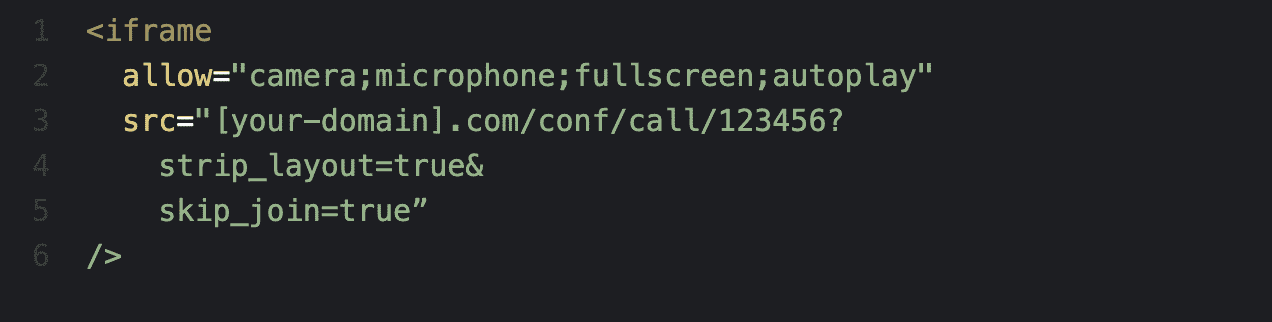
Using SDK Events and Actions to Manage Events in Real Time
With Iotum’s WebSDk events, you can manage and modify events (i.e., webinars or video conferences) in real-time to dynamically update user experiences accordingly.
Registering for events

Event handling
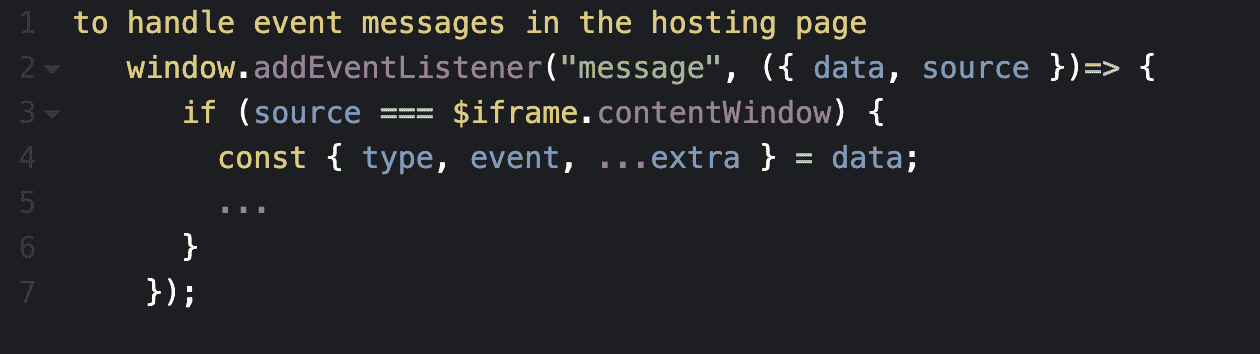
Iotum also allows you to call API actions in the local Conference room according to your event’s actual needs, including adding your own UI by using the WebSDK actions.
Including SSO (Single Sign-On)
You can seamlessly log users into your application without presenting them with a login screen by using the host_id and login_token_public_key available from the user’s endpoints.
It’s important to note that the endpoints should be visited directly by the user, not by your server. Meaning, you don’t have to provide the API authorization token yourself.
Implementing SSO via GET (iFrame)
To implement SSO through an iframe, use the /auth endpoint as the src attribute of the iframe.
Required parameters
host_id: The account number of the user, retrieved from host endpoints
login_token_public_key: A host-specific authorization token, retrieved from host endpoints
redirect_url: What page the user should land on after logging in. This could be the dashboard or a specific meeting room, or other URLs.
after_call_url (optional): If provided, the user will redirect to the provided URL after exiting a call. If it’s not within our domain, you must provide a full URL (including http:// or https://)
Example:

Wrapping Up
Adding video conferencing to your website by leveraging APIs from reliable video conferencing solutions like Iotum would allow you to get the freedom in customization while also avoiding the lengthy and expensive process of building a video conferencing solution from scratch.
Above, we have also discussed how you can easily integrate video conferencing functions via Iotum’s API, as well as customizations you can make to ensure the Iotum player aligns with your brand and with optimal functionalities according to your unique needs.