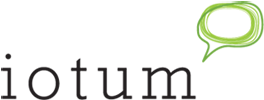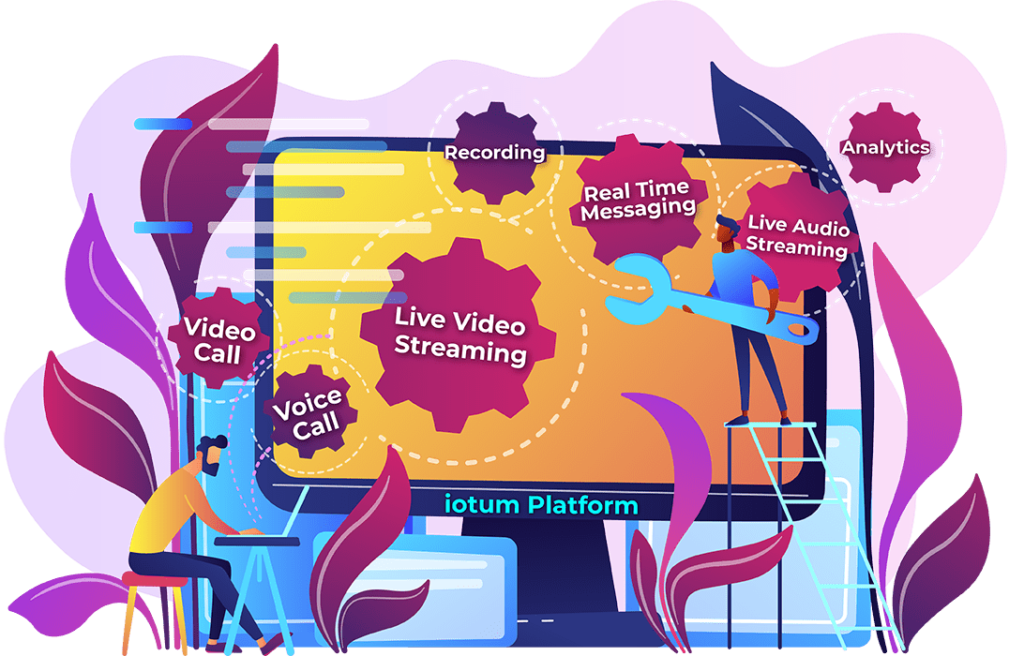These days, it’s all about gaining direct access to online personalities, large teams, businesses and training in a virtual setting. Now that everyone is better equipped with the technology to do work and attend conferences from home, video conferencing and public streaming services like YouTube have made viewing live content easier than ever before.
These days, it’s all about gaining direct access to online personalities, large teams, businesses and training in a virtual setting. Now that everyone is better equipped with the technology to do work and attend conferences from home, video conferencing and public streaming services like YouTube have made viewing live content easier than ever before.
Next time you’re in search of a convenient and effective way for your company to gain instant access across a wider audience, look no further than to the power of YouTube. You might have known YouTube as the connection for streaming, but it can also be used as a conference-based solution.
That’s right, you can even live stream a video conference on YouTube, which means you broaden your audience to tens of thousands of people. It’s not limited to just a handful or to a few thousand.
Want to know how to livestream on YouTube? Here’s how to reach your next-level audience:
Have A Plan
 Are you presenting an education event? Conducting interviews? Hosting a live product launch? Doing a Q&A? Leading a product demo, promotion or tutorial? A few of the above?
Are you presenting an education event? Conducting interviews? Hosting a live product launch? Doing a Q&A? Leading a product demo, promotion or tutorial? A few of the above?
Video conferencing software that comes with YouTube integration makes it easy to touch base with your audience. But ask yourself the following questions if you’re still in the planning phase:
- Do I want to record my live stream?
- How will I engage my audience?
- Who do I want to view my event?
- Is this public or private?
- How big is my expected turnout?
Attract Attendees
You’re going to want to get as much as you can out of your livestream, so think about how you want to get people watching. How can you make your event more enticing? Can you bring in a special speaker? Make an exceptional offer no one can refuse? Provide a unique training opportunity, or special tour or product demonstration? Infuse your livestream with an irresistible offer and promote it through your social media, company newsletter, emails, and more.
Get Your Basics Ready
So you’ve got your presentation, demonstration or webinar all planned out. It’s put together and ready to be seen. Make sure you have the following ready:
- A Reliable Video Conferencing Platform
Choose a solution that is easy to use, browser-based, comes with plenty of features and has a YouTube live streaming option. - YouTube Verified Account
If you don’t already, get a YouTube account. Here’s how to enable live streaming to YouTube:
-
- In your YouTube account, input your country, verification code delivery method and mobile number.
- Use the six-digit verification code to confirm your account.
- Go to the channel features page, the YouTube Studio live events page or the Live Control Room to enable live streaming.
- It takes 24 hours for live streaming to be activated on your account.
- Once your verified account has been enabled for live events, and you’re ready to go live, streaming to YouTube is instantaneous with a single click of “Record and share live to YouTube.”
As long as your account doesn’t have any live streaming restrictions, it’s easy to join forces and live stream from your video conferencing platform onto YouTube.
- Checked Tech
Make sure all your tech and software is updated. Do a check on your speakers, mic, camera, even your login info for your accounts. Click off any unnecessary tabs and have everything you need close by like chargers, a mouse and headphones. - Invites and Reminders
A chunk of your audience will catch the recording or replay, but to get the best turnout possible, send out “save the dates” and invites ahead of time, and reminders a few days ahead, even a few hours before the event.
Embed Your YouTube Live Video
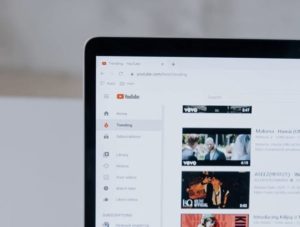 Viewing through YouTube becomes direct and convenient for thousands of viewers when you share your YouTube URL. You’ll see a tab that asks about privacy options:
Viewing through YouTube becomes direct and convenient for thousands of viewers when you share your YouTube URL. You’ll see a tab that asks about privacy options:
- Private: These video streams can only be seen by you and the users you invite.
- Unlisted: Anyone with a link to the video can view it, but your videos won’t show
- up to anyone else who visits your YouTube page.
- Public: Anyone can view your stream and all subscribers will be notified that you’ve uploaded new content.
Understand How YouTube Works With Video Conferencing
It’s helpful to know how both your video conferencing platform functions and how YouTube can add value. Multiply your audience on YouTube by interacting. Engage with users who leave constructive comments on your video. This way you’ll generate more views and improve traffic to get seen.
For public viewing, encourage people to subscribe. For both public and private viewing, use direct messaging to address tech issues, answer questions and promote engagement.
Get a good understanding of how your video conferencing system works for a smooth and pain free experience that keeps your audience engaged. Know how to share your screen or upload files and present videos, links and media. Furthermore, get acquainted with moderator controls or get someone to help keep an eye on moderation while you present, engage, and share your content.
Once all your settings are in place, and you feel comfortable enough to get going, it’s easy to just click and go live! Viewers can tune in live or you can record and send it out later, or you can save it to your YouTube account. There are multiple ways to view and your audience doesn’t have to participate. They can simply watch without having to be part of the event – a great way to grow your following and ramp up brand awareness.
With Callbridge video conferencing software, streaming live or recorded content across multiple channels is straightforward and impactful. Expand your reach to include newer audiences and include current audiences to get the exposure you’re looking for. Choose from a wide variety of features to help you present your message loud and clear.