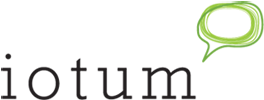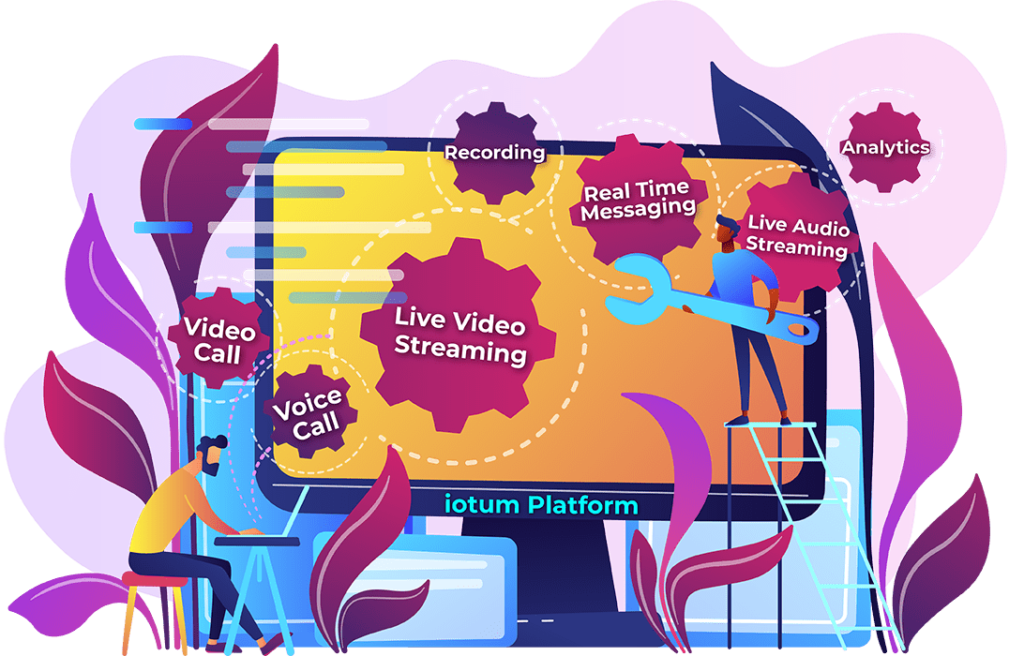By now, you’ve probably experienced what it’s like to screen share. Whether you were presenting a remote sales deck, or onboarding or navigating a new employee through the backend of your site, at one point or another, surely you’ve been on the giving or receiving end of an online meeting that involves screen sharing.
By now, you’ve probably experienced what it’s like to screen share. Whether you were presenting a remote sales deck, or onboarding or navigating a new employee through the backend of your site, at one point or another, surely you’ve been on the giving or receiving end of an online meeting that involves screen sharing.
(If you haven’t, check this out for a quick rundown why screen sharing can literally take your online meetings and presentations to the next level!)
So now you want to know how to screen share with audio? Here’s the best part – it’s super easy! By adding audio to your screen share, you can make a better impact with the videos you share, the space you hold and the virtual environment you create. There are moments when audio is absolutely necessary, especially in the space of a presentation when you’re waiting for participants to show up or when you’re hosting a virtual social gathering.
Screen sharing with audio allows you to really open up your product to the public. Audio paired with video allows for a full experience including additional music and sound to empower:
1. Customer Support and Sales Demonstrations
If a customer is having problems or seems to be unsatisfied with a recently purchased product or software, rather than running to the store, there’s the invitation to go online and contact customer support first via audio conferencing and screen sharing. Perfect for troubleshooting, support or a live demonstration!
As a customer humming and hawing over the purchase of software, or a device, it can be very beneficial to be able to provide a demonstration online. You can hold group meetings for customers or have meetings internally for employees who are getting trained on the new technology.
Whether guiding a customer through the backend of your virtual product or simply setting up an online meeting or conference call for support, businesses now have the go-to option of being able to show up for their customers via audio and video solutions.
2. Remote Teams
 When teams are spread out between home and office, the other part of town and overseas, effective communication becomes critical. Instead of just screen sharing a presentation deck, participants can add in sound to include sharp audio from a video, or background music. Not only does this add another layer to the experience for work to get done, it also improves the quality of convening online socially. Share your computer screen with audio to host more engaging social hours, group sessions, training and more.
When teams are spread out between home and office, the other part of town and overseas, effective communication becomes critical. Instead of just screen sharing a presentation deck, participants can add in sound to include sharp audio from a video, or background music. Not only does this add another layer to the experience for work to get done, it also improves the quality of convening online socially. Share your computer screen with audio to host more engaging social hours, group sessions, training and more.
Clear audio improves the experience of watching the video or holding space virtually. Enjoy more opportunities to connect and work online with colleagues, freelancers and remote workers when sessions become more powerful and multidimensional.
3. Healthcare
Relying on HIPAA compliant video conferencing and screen sharing software allows for healthcare to be provided online. Both medical practitioners and patients can discuss and explain confidential and delicate matters via screen share and audio calls. When using screen sharing with audio, patients are given the added benefit of being able to view and hear any important digital materials sent over. Plus, it’s extra handy to have during sessions including therapy and group sessions, support groups, and more.
4. Education
Especially in online training, screen sharing with audio improves how information is received. Lectures become more engaging when the content is viewed online via the instructor’s screen for all learners to see. The screen sharing function captures everything that would normally be viewed on the host’s screen including photos, videos, slides, the online whiteboard, and more. Use the “share audio” function in a meeting for crisper, sharper sound when viewing picture in picture, educational films and video.
What’s more, the host function can be shared with multiple people in a meeting or presentation. This works exceptionally well for lecturers, study groups, training, etc.
 Plus, travel and accommodation costs are reduced. Anyone can earn a quality education online. There’s no expensive set up, lecture hall or set location to physically visit. Instead, all you need is a camera and background to reach any size group, anywhere in the world – at any time!
Plus, travel and accommodation costs are reduced. Anyone can earn a quality education online. There’s no expensive set up, lecture hall or set location to physically visit. Instead, all you need is a camera and background to reach any size group, anywhere in the world – at any time!
With Callbridge, your screen sharing needs are taken care of. Whatever purpose you need it for, both video and audio capabilities are straightforward and easy to use at the drop of a hat. Find out how you can reach your audience with just a click or two of your mouse while you’re in the middle of a presentation or leading a group.
Callbridge’s screen sharing uses your browser window, no extra equipment or set up required.
Here’s how to share your computer screen with audio:
- Download Google Chrome or get the Callbridge Desktop App
- Join your Online Meeting Room
- Click “Start” from account dashboard in Chrome or the App OR
- Paste meeting room link in Chrome browser
- Click “SHARE” button located top centre of Online Meeting Room
- Choose what you want to share:
Entire Desktop OR
Window OR
A Google Chrome tab - Hit Google Chrome Tab Option
- Click “Share Audio” at bottom left corner
- Exit Screen Sharing
- Click the “SHARE” button at the top centre of your Online Meeting Room OR
- Click “Stop Sharing Screen” in the centre or bottom of your online meeting room
For participants to be able to view your shared screen, they only need to call in via their browser as they would for a video call.
(For more detailed steps, view the complete guide here.)
Discover how to share your computer screen with audio using Callbridge’s sophisticated technology.